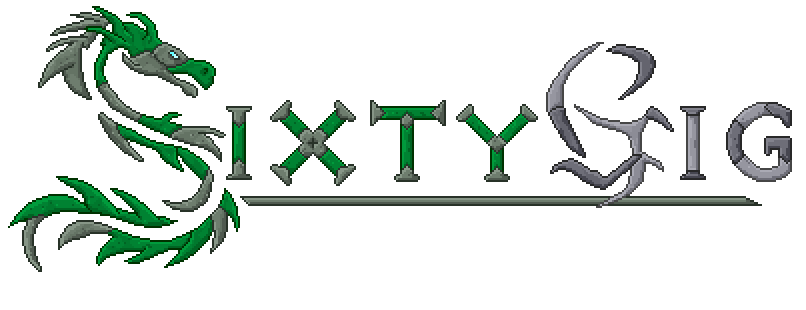Help Topic: Your Settings
You can access your settings from any page by selecting your name at the top of the screen and then selecting "My Settings".
There are several tabs on the side of the page, which allow you to configure and update different board settings:
Profile Settings
From the Profile Settings area of your UserCP, you can configure various aspects of your profile, including:
- Profile Picture: This is the photo used to identify you throughtout the community.
- Timezome
- Allow Comments: If checked, other forum members can leave comments on your profile.
- Friends
- Edit your "About Me" information
- Change your Member Title
- Update your Birthday
- Add profile information, such as interests
- Share contact information such as AIM usernames.
Profile Customization
From the Profile Customization tab of your UserCP, you can setup a custom profile background, change the colors of your profile, and perform other ways to customize the look and feel of your profile.
Email & Password
The Email & Password area allows you to update the password or email address associated with your account.
Display Name
The Display Name page allows you to change the name that is shown to members throughout the community. The board administrator limits the number of times you can change your display name, so make changes wisely.
Signature
The signature page allows you to modify the custom signature that is shown below all of your posts.
Ignore
The "ignore" tab allows you to configure your Ignore settings - you can choose to hide individual member's posts, signatures, chats, status updates, or other aspects of a member that you wish to hide.
Manage Facebook/Twitter
If you have connected your forum profile to Facebook or Twitter, you can manage your connection here, including settings on importing status updates, linking your user photo, and more.
Manage Attachments
This page will display all attachments that you have uploaded to the forum. If you are running close to your global attachment limit, you can delete attachments from this area.
Notification Options
The Notification Options page allows you to configure how you should be notified of certain events, such as a reply to a topic, a private message, or a new topic. You can configure how you would like to recieve these notifications as well, such as via the mobile application, email, or inline notifications.
Your Notifications
This tab will display the most recent notifications that you have recieved.